System Case

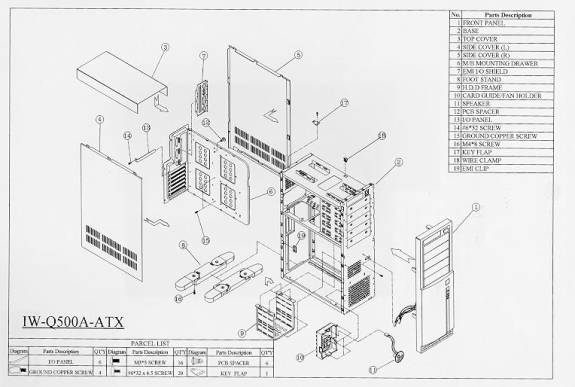
LEDs, Speaker and Connecting Wires
Most cases have at least two LEDs, to indicate power and hard disk activity.
Some have several more LEDs to indicate turbo status or other functions (though
"turbo" is now outdated and not generally seen on new PCs.) A standard
PC speaker is usually mounted somewhere inside the case, but may be loose
in a new case. There are special wires for all the LEDs and for the speaker,
to be connected to the motherboard or drives.
Case Switches
Most cases have either two or three switches on the outside of the box, and they are usually the same. Case switches are used to control the operation of the PC at its most basic level. Some cases also have a keylock that you can use to prevent operation of the computer.
Power On/Off Switch
The power on/off switch for modern PCs is on the front of the case. The case itself normally contains just a plastic button, which, when pressed, toggles on or off the actual metal or plastic power supply switch that is behind it. The real switch is in essence part of the power supply, and so is discussed in notes on power supplies (for ATX and NLX cases the power switch is actually connected to the motherboard, due to the "soft power" feature of these newer power supplies.) Older PCs, using the PC/XT or AT form factors have no power switch on the case at all; the case is designed so that the on/off switch of the power supply is accessible directly.
Reset Button
The reset button is a simple normally-open switch that is connected to two pins on the motherboard. When the button is pressed, the switch is closed. When it is released, the system performs a hardware reset. Most newer cases have the reset switch recessed to prevent it from being pressed by accident (or by small, curious fingers.) Some put the reset switch on the back of the system, which is even safer, but can be very inconvenient.
Turbo Button
A leftover from machines of five to ten years ago, the turbo switch still remains on many cases, even though it really serves no purpose any more.
The Keylock
Some cases have keylocks, which you can use to disable access to the computer. This can be useful in an office setting to prevent casual access to a computer that is normally kept off. It can also effectively prevent your kids from booting your PC when you are not around.
System Case LEDs
Most cases have the following LEDs on the front panel, which vary greatly in style, shape and color but usually work the same way. "LED" stands for light-emitting diode, a low-power component that emits light when supplied with electricity. They are used extensively as status indicators in electronic devices.
Power LED
The power LED is usually green and pretty simple: it comes on when the power is on. The wires from this LED are often combined with the keylock wires into a single 5-pin plastic connector, especially on older AT or Baby AT form factor PCs.
Turbo LED
The turbo LED is often yellow in color. Many systems have this LED set permanently on regardless of the position of the turbo switch. It was used in older PC (486 and older) but is not used in todays PC’s.
Tip: If you have a system that uses both IDE and SCSI hard
disks, connect this LED to the SCSI host adapter so you can see drive activity
on both your IDE and SCSI disks independently.
Hard Disk Drive Activity LED
The most important indicator on the case, this LED normally flickers on when the hard disk is being accessed. It is important in that it gives you a visual indication of how active your system is, and can help ensure that you don't shut off your system while the hard disk is active.
Originally, when PCs had only one hard disk, this LED was connected directly to the hard disk. Newer systems have this LED connected to the motherboard, or the disk controller card (if the motherboard does not have integrated disk controllers). This is preferred because if you have more than one hard disk, the system can activate the light whenever any of them are accessed.
Speed Indicator LEDs
Some older PCs have a digital LED readout that shows the "speed" of the processor, usually comprised of several LEDs that taken together can form different combinations of numbers, like a digital wristwatch. These indicators are programmed in hardware (using jumpers inside the case that you can change) to show whatever value the person who assembled the case wanted them to say. There are usually two different values that can be displayed, one when the turbo button is pressed in and one when it is out. A reputable system vendor will make sure these values match those of the real processor inside the box. And a disreputable one? Well... Also, if you upgrade your processor to a faster model, these numbers will remain the same unless you change them yourself.
Cooling and Ventilation Care Factors
A cool system runs more reliably and lasts longer than one that runs hot. Overheating of the internal components can lead to data loss or even damage to your equipment.
Internal Air Flow
The "first line of defense" in cooling the overall system is the fan that is used to provide overall air flow within the system case. This is normally the fan located within the power supply at the back of the case; some newer machines, especially full-tower cases, employ more than one fan, to provide more cooling. It's important to realize that the fan (or fans) used in the case and/or power supply work by establishing a flow of air through the case.
There are two basic designs used. In a standard baby AT style case, the power supply fan blows out the back of the power supply, and in doing so it draws air through the rest of the case and thereby, cools the components inside the case. In the newer ATX style of case and power supply, the power supply fan is on the inside of the case and blows inwards, pushing air throughout the case and drawing it in through the back of the power supply, exactly the opposite
The flow of air also has an impact on keeping the inside of the case clean. In a standard baby AT case, the air is pushed out the back of the power supply, and replacement air is drawn in through all the small cracks and holes in the case. This tends to cause dust and dirt to be drawn into the case. One reason why the ATX form factor changed the design to blow air into the case instead of out of it, is that this isolates the in-flow of air in the case to one point, making it possible to use filters and other mechanisms to reduce dirt intake into the system unit.
Here are some rules of thumb and tips that you can use to ensure that the flow of air in your system is good, and to increase air flow in your case:
- Keep the Cover On: Many people think that running the system with the case cover removed will improve cooling since the components are exposed to the outside air. In fact, this usually makes cooling worse (unless you have something silly like a big external fan blowing right onto the system unit, which is impractical, to say the least). When you remove the case, the air that the power supply fan is pushing out the back of the case is replaced by air drawn from the room instead of being drawn across the components. As a result, many components will sit in stagnant air and get little cooling.
- Cover Exposed Expansion Slots and Holes: Any unused expansion card slots, drive bays, I/O port holes, or other crevices in the system case should be covered with inserts, faceplates, or even tape, to ensure that air flow is not being "short-circuited". Air will follow the path of least resistance, and if you have a big hole in your case near the power supply unit, most likely air will flow in there and right out the power supply, resulting in poor flow for the rest of the case.
- Use An ATX Form Factor System: The ATX form factor is better overall than the older baby AT style case and power supply. This is true not only because it provides better overall cooling, but also for several other reasons. It does cost more, however.
- Add Additional Fans: Some cases provide mounting positions for installing additional fans, and there are also fans that you can buy on cards that go into a standard ISA expansion slot. A fan on an expansion card will improve air flow within the case, but not between the case and the outside world. An extra fan venting to the outside can improve air flow and cooling.
- Use a Large System Case: Larger cases have more room and therefore generally allow for better air flow and cooling of components.
- Arrange Your Internal Components Wisely: Devices that generate a great deal of heat should be kept as far away from each other as possible. If you install two hard disk drives in adjacent 3.5" drive bays in a typical system, they may end up with less than 1/4" separating them.
- Keep the Inside of the Case Clean: Good airflow in the box doesn't help very much if none of the cool air can reach the components because they are covered with a thick layer of dust.
Component Cooling
There are several key components inside the PC that require specific attention when it comes to cooling:
- The Power Supply: The fan in the back of the power supply provides air flow for the entire system case, but it also serves to ventilate and cool the power supply itself, which contains many components that get quite hot.
- The Processor: Newer CPUs generate much more heat than older ones did, and as a result a whole new class of cooling devices--heat sinks and CPU fans--has come into existence.
- Hard Disk Drives: Some of the high-end hard disks that run at high RPM speeds can generate a great deal of heat. It is not generally practical to cool these directly, so the use of proper air flow through the case is key especially when using multiple devices. It is also essential to space them so that they are not near each other.
- The Motherboard: The components on the motherboard do not usually require any active cooling devices such as fans, although some of them, such as voltage regulators use a heat sink for cooling.
External Ventilation
In order for system cooling to be effective, it is mandatory that there be good air flow not only within the system case but also immediately outside it as well. If the PC is located somewhere where it will not get adequate ventilation, it can overheat no matter how many fans you have on the inside of the box.
System Case Drive Bays
Drive bays are the spaces in the system case where you mount your hard disk, floppy, CD-ROM, tape and other drives. They come in two general types, external and internal, and two sizes: 5.25" and 3.5".
External Drive Bays
This is a bit of a misnomer, since external means "outside" and these drive bays are certainly inside the case. However, they are called "external" because they allow access to the device from the outside. Any drive that uses removable media or has controls that must be operated manually must go in an external drive bay. This includes floppy disk, CD-ROM, DVD, tape and removable-storage drives.
Internal Drive Bays
These bays are entirely within the case and are not accessible from the outside. If a device does not require any access from the outside it is preferable to use an internal bay, and save the case's external bays for drives that need them. In practical terms, this means that internal drive bays are usually used for hard disk drives, which do not require any access by the user.
You can of course mount a hard drive into an external drive bay. So in some ways, an internal drive bay is really an "internal only" bay. Some cases in fact do not have any internal drive bays; hard drives are mounted into external drive bays and solid faceplates left to hide the drive from the outside.
Drive Rails and Brackets
Up until a few years ago, most PC cases used drive rails--thin strips of metal that interfaced drives to the case. Each drive that you wanted to mount into the case was actually screwed into a set of two rails. The drive-on-rails then slid into rail slots in the drive bays of the case, and the end of the rail either snapped into place or was screwed into the front of the case frame.
Newer cases, introduced over the last few years, have mostly done away with drive rails. Instead of mounting the drive on rails, the drive is mounted directly into the drive bays. This simpler design became more popular than designs using drive rails for many years. Some companies have now brought back drive rails with some of their models.
Some cases use a snap-in bracket for internal hard disks. These are a nice feature, because they let you remove the bracket, mount the hard disk, and then remount the bracket with the hard disk. Alignment is slightly more difficult than direct-mounting of the hard drive, but since exact alignment is not critical for an internal drive, this is not a major concern, and the bracket is easier to work with than bending your arms to access the inner recesses of smaller cases. The only difficulty with this design is that once the entire system is installed, cables or other devices may make it difficult to remove the bracket for servicing.
Drive Bay Sizes: 3.5" and 5.25"
Not surprisingly, these sizes correspond to the two common sizes of floppy disks in use today. (Actually, the 5.25" disks aren't really that common any more, but they're still out there.) The bays are not actually this size, because this is the size of the media and the drive obviously must be larger, but they are almost always referred to by those names. A 3.5" bay is actually about 4 inches wide, and a 5.25" bay about 6 inches. While these bays were designed to fit the two sizes of floppy drive mentioned, all modern drives have all been designed to fit into the same dimensions.
Some devices require the larger size bay. Obviously, a 5.25" floppy drive needs one, and so do all CD-ROM and DVD drives (CDs and DVDs are 4.75 inches wide). Many tape drives do as well, as do many removable storage drives. A 3.5" floppy drive will of course fit in a 3.5" bay. So will most modern hard disk drives (in fact, most internal drive bays are 3.5" for that reason). The height of the different bay types is pretty much standard; a 3.5" bay is about 1" in height, and a 5.25" bay is about 1.75" in height. (This is sometimes called a "half-height" bay in reference to the old (enormous) full-height bays that were 3.5" in height in the earliest PCs.
It is possible to buy adapters that will make a 3.5" device fit into a 5.25" bay, if you need to do this. It is easier to do with a hard disk than a floppy disk or other device with a faceplate, because in addition to the mounting rails for the side of the drive, you need an adapter for the faceplate as well in the latter case.
Comparison of Case Styles
|
Case Style |
Size |
External Bays |
Internal Bays |
Cooling |
Power Supply |
Cost |
|
Full Tower |
Large |
2 + 4 or more |
3 to 5 or more |
Best |
250 to 375 + |
High |
|
Mid Tower |
Med |
2 + 3 |
2 to 4 |
Better |
200 to 300 |
Med |
|
"Midi" Tower |
Small to Med |
2 +
2 or |
2 to 4 |
Good |
170 to 300 |
Low to Med |
|
Mini Tower |
Small |
2 + 2 |
2 or 3 |
Good |
170 to 250 |
Low |
|
Desktop |
Small |
2 + 2 |
1 or 2 |
OK |
150 to 230 |
Low |
|
Slimline |
Very Small |
1 + 2 |
1 or 2 |
Worse |
90 to 200 |
Low |
System Case Form Factors
In addition to coming in different styles, cases also come in different form factors. The form factor describes the general layout of the case, the positioning of the slots in the back of the case, and the way that the case matches to the major components that fit into it. In particular, there are three main components that must be matched in terms of their form factor: the case, the power supply, and the motherboard. Usually, when you buy a system case it comes with a power supply, so matching the case and power supply is not a concern.
PC/XT Form Factor
The original IBM PC, and its hard-drive-equipped successor, the IBM PC/XT, used the same original PC form factor. These boxes were sold as desktops only, and were constructed of heavy-gauge metal throughout (they don't make 'em like that any more, for the most part). The power supply was tucked into the right rear of the box, and the system power was controlled by a red toggle switch (that was usually hard to reach).
These original PC boxes were also very large, and their power supplies large as well, for the amount of power produced. (How many folks realize that the original IBM PC's power supply produced only 63.5W? This was doubled to 130W for the XT.) The PC/XT form factor was replaced by the AT form factor when the IBM PC/AT was released in 1984, though IBM PC/XT cases, as well as large numbers of clones, continued to be found on the market for some time.
AT Form Factor
The "new" IBM PC/AT didn't look all that much different on the outside from the PC/XT units it replaced; but on the inside it was a different story. The AT case was functionally similar the older PC/XT style, but was changed slightly so that it represents a different form factor. The power supply was larger than in the PC/XT and the positioning and size of the motherboard and power supply different. Therefore, the PC/XT and AT formats were not compatible.
The AT form factor was very popular in the late 1980s, and was the basis of many "clone" manufacturers' units (for compatibility with IBM.) The AT system was also the first to formally introduce different desktop and tower configurations. The desktop configuration was very similar to that of the PC/XT, with the familiar red toggle switch in the rear of the machine, on the right-hand side. The tower configuration saw the introduction of the now familiar "remote" power switch, controlled by a button on the front of the case. Due to its convenience, this was very popular and became the standard for most later designs, both tower and desktop.
Baby AT Form Factor
Not long after the introduction of the IBM PC/AT and the AT form factor, a smaller version of the AT form factor was created called the "Baby AT" form factor. Baby AT is similar to AT, except that it is smaller in the width dimension. This means that Baby AT power supplies and motherboards will fit into full-sized AT cases, but not vice-versa.
As AT-style machines took the world by storm, manufacturers quickly developed a preference for the Baby AT form factor over the AT form factor, since it provided the same capabilities at reduced cost. Users also preferred the smaller Baby AT cases to the full-sized AT ones. As a result, Baby AT quickly overtook AT machines in popularity. Until the rise of ATX, Baby AT form factor PCs dominated the industry. Baby AT cases are found in both desktop and tower configurations, like AT, and in a large variety of styles, shapes and sizes. Baby AT cases are used with Baby AT style motherboards, which can be recognized based on their dimensions and placement of components.
In the last couple of years, the ATX form factor has started to rapidly push Baby AT out of the market. Led by Intel, as more and more motherboards are offered only in ATX, the demand for Baby AT cases diminishes. However, due to the large upgrade market, and the enormous installed base of Baby AT machines, you should still be able to find Baby AT cases for some time to come
LPX (and Mini LPX) Form Factor
Without knowing it, retail PC customers have made LPX one of the most popular form factors of the last decade. Most PCs sold in slimline or "low profile" cases in the late 1980s and early 1990s use the LPX form factor, or a variant of it. Originally developed by Western Digital Corporation back when they made motherboards, the goal of the LPX design was simple: to reduce the size and cost of the PC system box. The key design decision in LPX that enables the dramatic reduction of the size of the case is the creation of a riser card that plugs into the motherboard. Expansion cards then plug into the riser card, parallel to the motherboard. By doing this, the case no longer has to be tall enough to accommodate the height of an expansion card. See the discussion of the LPX motherboard form factor for more details on the LPX design.
One problem with the LPX form factor is that it is only a "pseudo-standard"; it was never formalized into a hard standard, the way for example ATX and NLX have been. Many companies make systems that use slimline cases and LPX-style motherboards and power supplies, but they often differ slightly in size, shape, or other characteristics. This means you cannot expect to move a power supply from say, a Compaq LPX system into a similar-looking Packard Bell system. LPX systems are essentially proprietary.
There is one innovation of the LPX form factor that has carried forward into the more modern ATX and NLX designs: the use of integrated I/O connectors, and holes provided for them in the system case. The lack of this design in the Baby AT form factor led to increased cost and time of assembly, a problem avoided with the newer form factors.
ATX (and Mini ATX) Form Factor
The first significant change in case and motherboard design in many years, the ATX form factor was invented by Intel in 1995. It is continuing to gain in popularity and is now surpassing the Baby AT form factor for use by small PC shops and homebuilders (it has been the form factor of choice for brand-name systems for some time.) The ATX design has several significant advantages over the older designs, but the enormous installed base of existing Baby AT cases and motherboards has caused the change to ATX to take many years.
The ATX case is similar to a Baby AT case except that the holes in the back are altered to fit the changed design of the ATX form factor motherboard, in particular the integrated I/O ports. The ATX case also uses a different, ATX power supply. Most ATX cases have more features than AT cases because they are newer, and they are sometimes more expensive for the same reason. The advantages of the ATX design are discussed in the form factor chapter on motherboards. More information on the ATX form factor as it relates to power supplies can be found here.
Millions of older Baby AT systems are in existence, and to make it easier for their owners to upgrade gradually to the ATX form factor, many high-quality ATX cases will also accommodate Baby AT motherboards. (Having a case that can handle either form factor motherboard also makes production easier for the manufacturer.) Sometimes additional hardware or slight modifications are needed to the case to switch from Baby AT to ATX or vice-versa.
Intel has also specified a "Mini ATX" motherboard size, which is slightly smaller than the full-sized ATX specification. These boards use the same ATX form factor power supplies and cases. microATX however is a different form factor entirely.
NLX Form Factor
NLX is Intel's proposal for the future of mass-marketed, retail PCs, replacing LPX. It is similar in overall design to LPX, with a riser card arrangement and low profile, slimline case. However, it has been updated and modernized to allow support for the latest technologies while keeping costs down. For a full description of the NLX form factor's characteristics and design goals, see the motherboard form factors section on NLX.
Many slimline systems that were formerly designed to fit the LPX form factor are now moving over to NLX. One extra advantage of NLX over LPX is that it is a true standard, unlike LPX, making interchangeability of components more likely than it was for the older form factor. NLX seems destined to become of the most popular form factors in the PC world, complementing the ATX "family" of form factors.
microATX/SFX Form Factor
Computer manufacturers continue to want to shrink the size of their systems, and Intel has been happy to oblige, with another variant on the basic ATX theme called "microATX". (Why no capital "M"? Ask intel, i have no idea. :^) ) As the name implies, microATX is not only smaller still than Mini ATX, it is actually smaller than even NLX. microATX is intended for the very low end market that Intel has decided to target with force.
Technically, it could be said that microATX is not even really a case form factor, because microATX is in fact a motherboard standard. However, with the smaller microATX motherboards, manufacturers are creating smaller cases to fit. To complement microATX, Intel created a new, low-output power supply design called SFX. SFX power supplies are designed to work with not only microATX systems, but also NLX and regular ATX systems, and this is why these power supplies were not called microATX. SFX and microATX are sometimes used interchangeably, or together, in describing this general physical format.
microATX and SFX are of little interest to most serious PC enthusiasts or homebuilders, due to their very limited capacity and expandability. (To give you an idea of what I mean by this, the SFX power supply standard is 90W of continuous power.) This form factor may, however, become of interest to the manufacturers of low-end PCs. It seems to me that there is some overlap between NLX and microATX, and it will be interesting to see how much ground microATX makes against NLX, a standard already becoming popular amongst volume manufacturers.
PC/XT Form Factor
AT Form Factor
Baby AT Form Factor
LPX (and Mini LPX) Form Factor
NLX Form Factor
microATX/SFX Form Factor